Screen capture tools review
There are many screen capture tools available on the market and choosing the one most appropriate depends on your needs and budget. We have investigated a few worth considering.
Screenflow
- Website
- Cost: $129 US (trial available)
- Platform: Mac only
This easy to use product has been around for some years now and is the favoured application in use on the Mac platform. You can capture either screen (if you have two), the inbuilt or USB cameras/microphones and it also recognises BlackMagic cards allowing for HD camera input. It provides timeline editing and the ability to add 'events' for zoom in effects, transitions or text overlays. It provides the ability to export directly to YouTube, Vimeo or a variety of other formats. Currently in use by a number of University of Melbourne Coursera subjects (see example below) to capture content.
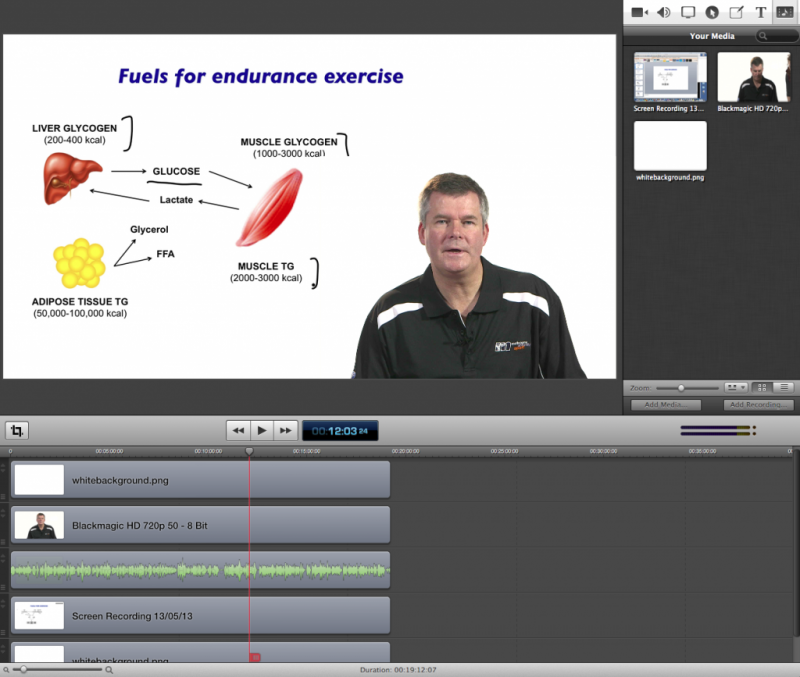
QuickTime
- Cost: Free
- Platform: Mac
The QuickTime application, installed on all MacOS systems, has the ability to record screen capture as well as the in-built or attached microphones. You can't capture the screen and a webcam at the same time or do any editing of the file afterwards in the application. Files are saved into the 'Movies' folder where you can export into a variety of desktop and device friendly formats.
Adobe Captivate
- Website
- Cost: $44/month (Creative Cloud version) or $580 (teacher & student), 30 day trial also available
- Platform: Mac/PC
Adobe Captivate is a sophisticated eLearning screen capture and authoring tool for both Mac and PC platforms. Currently used by the Themis team, it is SCORM compliant, features accessibility support, performance metrics and has the ability to create in-quiz videos. Due to the extensive features, does require an investment of time to learn how to use the software.
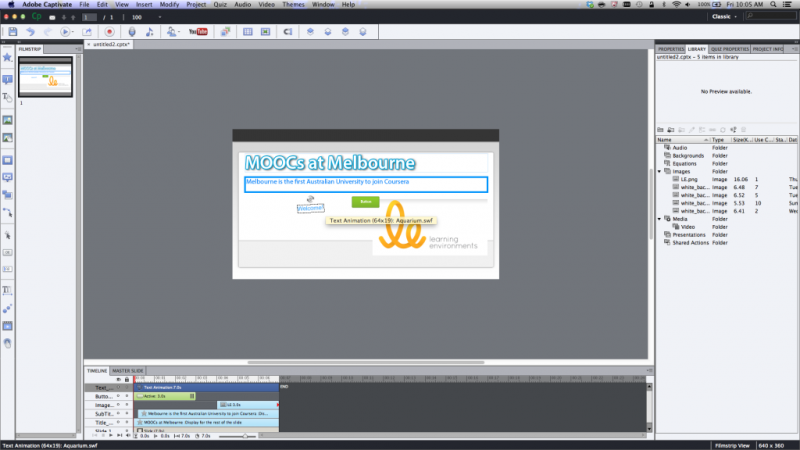
Adobe Presenter / Video Express
- Cost: PC $22/month or $885.20 / Mac $14.29/month or $306.90
- Platform: PC (Adobe Presenter) / Mac (Adobe Presenter Video Express)
Adobe Presenter is available only for the PC platform only but provides a simple way to create screen and webcams capture as well as quizzes and surveys. Editing and publishing videos is available and the program is designed to integrate with Powerpoint.
Adobe Presenter Video Express is the Mac version.
Camtasia
- Website
- Cost: $373.60 EDU pricing is available. Trial available
- Platform: Mac/PC
Camtasia provides all the main features you'd expect from a well featured screen capture tool such as region capture, export to a variety of formats (including YouTube), timeline editing and closed caption support. It's a simple process to record a screen region but the project manager section can be a bit confusing to begin with.
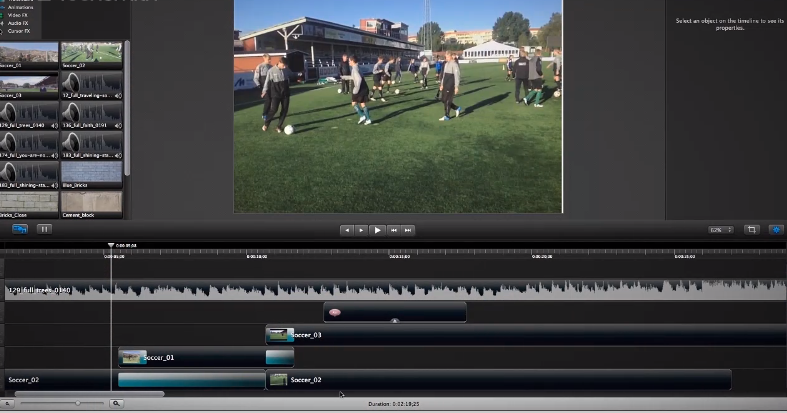
Universal Capture (Echo360)
- Website
- Cost: Free
- Platform: Mac/PC
This application is supported by Learning Environments and is a part of the Echo360 system. The program can be downloaded through Lecture Capture. It provides the ability to capture the screen as well as attached webcams and audio devices and saves files locally. There is a basic timeline editing feature and recorded files can be uploaded for delivery via the Echo360 system. This program is useful for lecturers wishing to pre-record lectures but still have them delivered through the LMS.
Screencast-O-Matic
- Website
- Cost: Free, Pro version from $1.50/month
- Platform: Mac/PC
This Java-based in-browser application promotes 'one-click screen capture recording on Windows or Mac computers with no install for free!'. Publishing can be done to YouTube, MP4, AVI or FLV with the Pro version offering more features. The Pro version can draw on screen whilst recording or when recording is paused. Annotations can also be added when editing the resulting video. The ability to draw on screen live, or draw on screen when recording is paused is a benefit so that the drawing instantly appears when the recording session is un-paused. Has many features such as removing background noise, mix in music and even has export to animated GIF! (Pro version only).
Jing
- Website
- Cost: Free
- Platform: Mac/PC
Jing is a free (but requires you to sign up) screen capture tool. It runs as a background application on the desktop, available to capture when you need. Local saving can be done via a SWF file or shared via their hosting platform at screencast.com. It has basic recording functionality but might be enough for those wanting something not too complicated or expensive.