LMS Assignments as off-campus digital open book exams
This guide is a walk-through for academic staff who have nominated in the Exams Portal to have an online unsupervised open book LMS Assignment in the LMS as their final exam.
To understand more about assignments, see using LMS Assignments as off-campus digital open book exams.
Checklist
Complete this checklist to get your exam ready for your students:
If you have any questions about the guide below, please contact Exams Support.
Staff can prepare questions and content for their assignment while the Exam Portal automated assignment creation is pending, by using the Playpen option outlined below.
Automation if you used the Exams Portal
If you supplied the details of your exam to the Exams Office then an Assignment Group and LMS Assignment will be automatically entered into your LMS subject space with pre-set settings from the Exams Office. For more information, please see exam key dates.
From this information the exam schedule will be automatically established to facilitate the least amount of clashes for students and to balance where possible the assessment load for all students across the examination period.
ACTION: Please follow the below steps to familiarise yourself with the created assignment and to check off the few further actions required from you to complete the assignment configuration.
Step one
An Assignment Group called Semester 2 exams, 2023 with 0% weighting will be created in your subject, and an assignment will be created and allocated to this group.
ACTION - Please update this weighting to reflect the correct weighting for the exam
Step two
- The integration with the Exams Office automatically adds exceptions for students who have alternative exam arrangements (AEAs), including extended time limits or different availability times.
- Students with extra time to complete the exam will be listed under the Assign to settings, and as additional calendar entries for each of these students in the instructors' calendar view.
Please do not alter these exceptions! Exceptions are automatically managed via the integration with the Exams Office, and variations and further exceptions may be created up to the exam’s scheduled time as students’ needs are processed and addressed. Please do not edit these settings. If you feel changes are needed, please contact the Exams Office to discuss.
Step three
The assignment will have the following settings:
DO NOT CHANGE THESE SETTINGS unless there is there an identified option to do so. If you have any concerns with the settings, contact Exams Support.
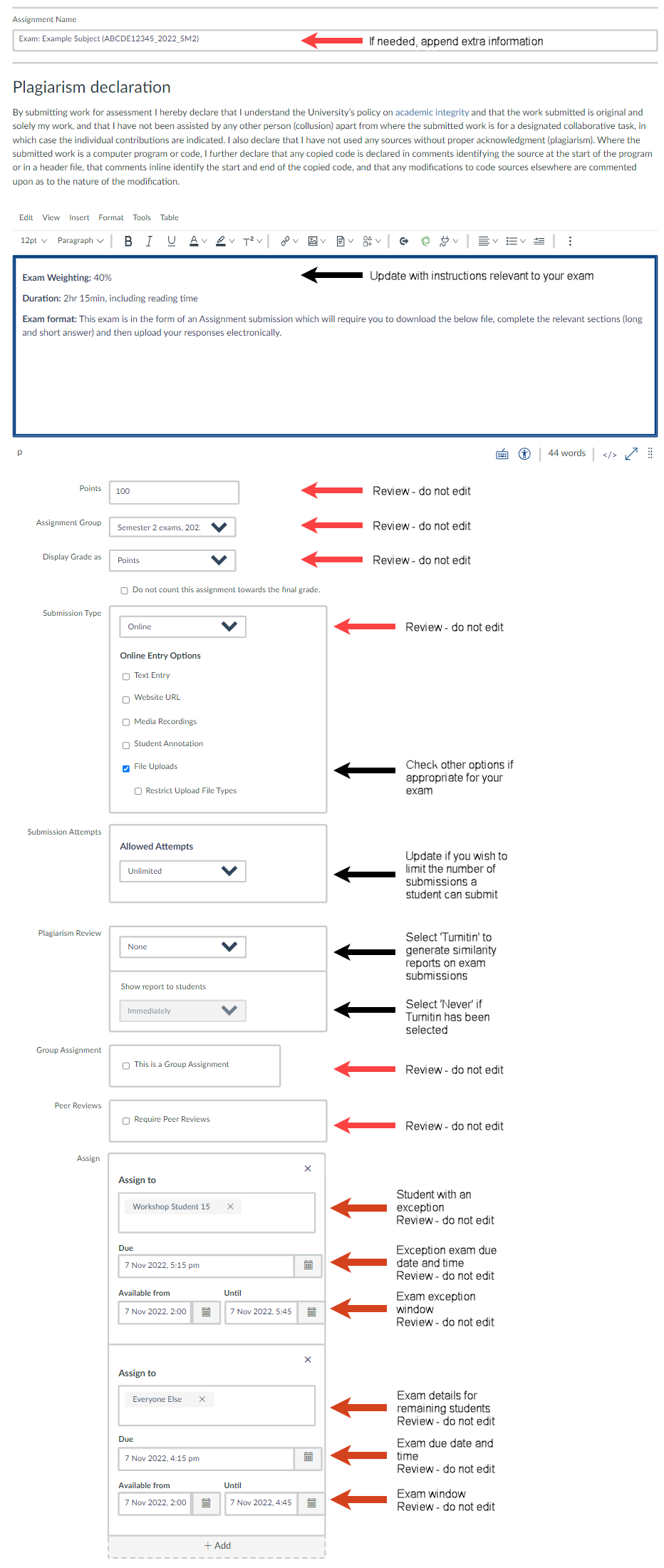
-
Exam setting explained
- Assignment name: The exam name – format is ‘Exam: exam name in portal (subject code)’. If needed for clarification, append any extra information such as 'Part A'.
- Assignment instructions: This will be populated with the academic integrity declaration to ensure students see this statement when viewing the assignment from a mobile device
- ACTION: Below the academic integrity declaration, please update the assignment instructions with relevant information for your particular exam.
- Points: 100
- Assignment Group: Semester 2 exams, 2023
- Display Grades as: Points
- Submission Type: Online, with File Uploads checked
- Submission Attempts: unlimited. If you wish to limit the number of times students can submit to the exam, change to Limited and select how many times student can submit. After the due date, students cannot submit again if they have previously submitted.
- Plagiarism Review: Off by default
You can choose to have a Turnitin similarity report generated if you wish. Please be aware that because of the nature of exams, there is likely to be high similarity between students, making it difficult to interpret reports. If you choose to enable Turnitin, select the Turnitin Option: Show Reports to Students - Never. - This is a Group Assignment: Unchecked
- Require Peer Reviews: Unchecked
- Assign to: Everyone
- Note: This may say Everyone else if some students have exam exceptions. Exceptions will be listed as additional Assign to settings.
- Due date: populated with the scheduled finish date and time for the exam
- Availability from date: populated with the date and time from which the student can access the exam
- Availability until date: populated with the due date plus 30 minutes technical buffer
- The assignment will be Published.
In the LMS, students will see the assignment as scheduled in the Assignments section, the Grades section and as a Calendar item with the due date. They will not be able to open the assignment or read the description until the Available from date and time passes.
Adding the exam questions and instructions to your exam assignment
Once the assignment has been created via the automated integration with the Exams Portal, and you have checked and updated the assignment settings as outlined above, the final step is to set up the exam questions to be added to the assignment.
-
Option one: Create exam questions and instructions directly in the exam assignment
You will need to set up the assignment instructions for your students in the assignment description field, including uploading any accompanying documents.
You are able to create a rubric for your exam to help with the marking process. For further information see how do I add a rubric to an assignment?
To ensure that students' accessibility needs are met:
- Ensure any documents are provided in Word format, particularly assignment templates that students need to download, complete and submit. Avoid PDF documents.
- Ensure any images you add to the assignment description have alt text added to them. For more information see how do I manage alt text?
-
Option two: Create the exam assignment among a restricted group (not viewable by all staff or tutors in the subject)
If you wish to limit the number of staff who can see the exam before it is released to students, we suggest the following workflow:
- First, set up an alternative version of the exam assignment in your Playpen subject.
- Add your exam collaborators to your Playpen subject to work on/verify the exam.
- Closer to the exam time, you can copy and paste the description into the exam assignment in your subject, and upload any accompanying documents.
- You can create a rubric for your assignment to help with the marking process. You can do this in the Playpen subject, and later attach the rubric to the assignment in the actual subject. For further information see how do I add a rubric to an assignment?
To ensure that students' accessibility needs are met:
- Ensure any documents are provided in Word format, particularly assignment templates that students need to download, complete and submit. Avoid PDF documents.
- Ensure any images you add to the assignment description have alt text added to them. For more information see how do I manage alt text?
Preparing students for the online exam
Practice exam
We strongly recommend that you conduct a practice LMS exam assignment with your students prior to the exam period. This will enable students to become familiar with the process, give them the opportunity to iron out any technical difficulties, and allow them to test whether their internet connection is suitable to complete the exam. It will also give students exposure to the type of exam questions that are asked in open book exams.
Exam timing in an Assignment
- 'Available From' date and time to 'Due' date and time
-
Includes:
- Reading time (15 mins or 30 mins)
- Exam time (1 hour, 1 hour and 30 minutes, 2 hours or 3 hours).
- 'Due' date and time to 'Until' date and time
-
Includes:
- Exam Submission time – 30 minutes (submission will be identified as late)
- After 'Until' date and time
-
Student submission is closed.
Staff resources
For guides on creating LMS Assignments:
- How do I create an assignment?
- Turnitin Similarity Reports in Canvas LMS
- Anonymous grading
- How do I add a rubric to an assignment?
- How do I manage rubrics in a subject?
- Guide to check when students can see their marks and feedback is configured as desired.
Workshops on LMS Assignments are regularly available from Learning Environments.
For advice on writing questions for open book exams, read assessment considerations in moving from closed book to open book exams.
Request assistance from Exams Support for creating your exam.
This page was last updated on 12 Apr 2024.
Please report any errors on this page to our website maintainers