Using LMS Assignments with Cadmus as off-campus digital open book exams
Cadmus can be used to create a timed exam in which students are presented with a writing task and enter their responses online.
Cadmus guides
Exam types suitable for Cadmus
- Exams that support academic integrity by digitally ‘observing’ students complete the exam in the Cadmus interface
- Exams that will use Turnitin similarity reports or Feedback Studio with rubrics or Quickmarks
- Exams that will scaffold a number of steps for students and provide easy access to supporting resources
- Exams that are comprised solely of questions with long-answer and/or essay responses.
Features
- Cadmus is a structured writing environment, allowing the presentation of exam resources and instructional text to guide the stages of the task, eg files, website links, exam checklist.
- Students can be provided with a template exam in the Cadmus resources area to copy into their Cadmus writing assignment window and use to complete the exam. This template could include short and long answer questions.
- Students have a private ‘notes’ area in the Cadmus interface where they can plan their exam response.
- Student responses are autosaved as they write in Cadmus so submission is very simple.
- Turnitin Similarity reports are automatically generated regardless of the marking tool selected within Cadmus.
- Staff can view an Assessment Report for the whole cohort, or a detailed Activity Report for each student that includes information such as access timeline and word contributions
- Grading can be completed in Turnitin Feedback Studio or SpeedGrader, and submissions can be downloaded.
- Student writing in Cadmus is 'digitally observed' and versions can be reviewed.
- A technical buffer of 30 mins is set up between Due date and Until date to separate writing time and submission time. Assignments submitted in that window are identified as late. After the Until date the student is unable to submit.
- Students have a count-down timer in the interface stating how much time is remaining.
- Students have a count-down timer in the interface that allows them to check how much time is remaining.
- Students receive an onscreen confirmation of their submission and an email.
Other considerations
- Cadmus is an external tool that will need to be set up in addition to an LMS Assignment shell.
- There is no submission of files, all text is written and edited inside Cadmus.
- Anonymous marking is available as an option, but it must be selected before students start submitting.
- Exam timings will need to be set up within Cadmus to match the Available from and Due Date in the LMS Assignment.
- Alternative exam arrangements (AEA) are not integrated, this will need to be managed by faculties.
Timing in a Cadmus Assignment
You will need to ensure that the timings in Cadmus match the availability times in the LMS Assignment. Detailed instructions can be found in the LMS Assignments with Cadmus as a digital exam guide.
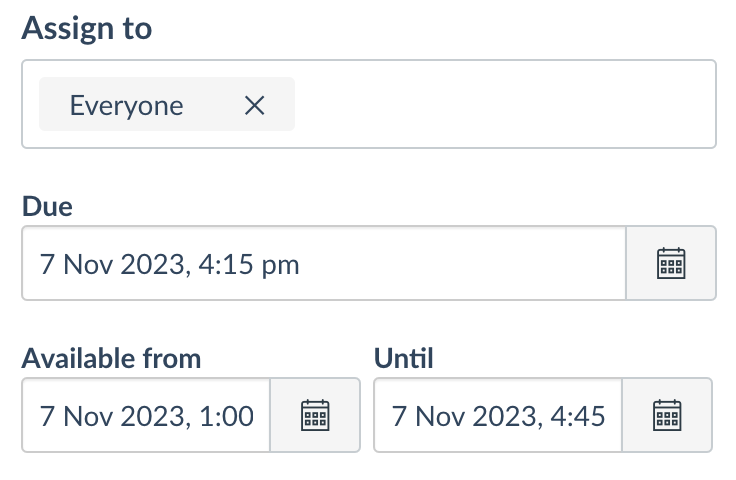
- 'Available From' date and time to 'Due' date and time
-
Includes:
- Reading time (15 mins or 30 mins)
- Exam time (1 hour, 1 hour and 30 minutes, 2 hours or 3 hours).
- 'Due' date and time to 'Until' date and time
-
Includes:
- Exam Submission time – 30 minutes (submission will be identified as late).
- After 'Until' date and time
-
Student submission is closed.
This page was last updated on 18 Aug 2023.
Please report any errors on this page to our website maintainers